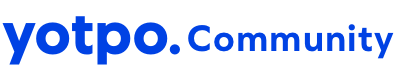The questions we get the most when it comes to Yotpo Loyalty are all about points: how to import and export them, and how to adjust points for customers. So, we decided to post a round up of everything you need to know about Yotpo Loyalty points and how to use them.
Simple steps for importing loyalty points from another provider
If you’re moving to Yotpo Loyalty from a different solution, you’ll need to import your customers’ points. To import points for your customers, you need to first export them from your previous loyalty provider. Then, create a CSV file with each customer’s email address and points, like this:
When the file is ready, you’re ready to import! Here’s how to do it:
- Log in to your Yotpo account and navigate to the Loyalty & Referrals dashboard.
- Click on "Customers" to view a list of your customers.
- Click on the "Import Points" button located in the top right corner of the page.
- Either drag and drop your CSV file, or select it from your computer for upload.
- Review the summary of your import and click "Import points" to add the points to the selected customers' accounts.
Tip: If we weren’t able to import points for all the customers in your CSV file, you will receive an error report that will show you why certain customers weren’t imported and how to fix the error.
Exporting Yotpo Loyalty points
You can export your customers to a CSV file with the following information:
- Email address
- First name
- Last name
- Current points balance
- Referral link for each customer
To export this list:
- In Yotpo Loyalty & Referrals, go to Customers.
- Click the Export button at the top right corner:
Adjusting customer loyalty points balances
There may come a time when you need to adjust the points balance for a specific customer or a group of customers to correct a mistake or give a reward. Here’s how to do it:
- If you’re adjusting points for a single customer, you can manually adjust points using the "Adjust Points Balance" button. Then, input the number of points you wish to adjust and the reason you’re changing the customer’s points balance.
- If you’re adjusting points for a group of customers, use the CSV instructions above to prepare a file with the number of points you’re adjusting in the Points column and select “Import points.” The number in the points column will be added or subtracted from the current points total.
Tip: Adjusting points will affect both the current point balance and total point balance, which can cause a change in a customer’s tier status.
Got a question about loyalty points that we didn’t cover? Leave it below and we’ll add it to this post! 👇👇👇👇