Configuring the Language
In order to change the language for an account, follow these steps:
- Log in to your Yotpo Account
- Click Collect Reviews
- Click Email Settings
- Click the General Settings tab
- Choose the language in the drop-down Language list
- Click the Save Changes button at the bottom of the screen

Changing the language in this section changes it for all Yotpo features - Emails, landing pages and On-site Widgets.
Languages in the Email Template Editor
Once the Email Template Editor is enabled, it overrides all the automatic translations, since the text is hard-coded into the templates. This means that we need to insert the translations back into the templates.
Make sure you go through ALL of the templates in the Email Template Editor, and preview them to make sure everything is translated.
Texts appear in different ways in the editor:
HTML Text
Appears in white in the editor.
For example:

Placeholders from Email Settings
Some pieces of text are entirely represented as placeholders in the Email Template Editor and should be translated there. These appear in blue in the editor
For Example:


Placeholder links
Some placeholders contain the target of a link as well as the text to display as the link. The text in quotations should be translated.
For Example:

Subject Lines
Most of the email templates have customizable subject lines. Those can be changed either in the Email Template Editor or in the settings of that email - changing one changes both.
For example:

Sources for the Translations
important!
Whichever source the translation is coming from, note that some of the text should be a link taken from the placeholders. If you're not sure use Google Translate to figure out what text should be clickable.
- Translations can and should be taken from some of the emails setting. For example, for the Review Request Email:

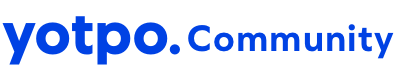
 icon in the upper right-hand corner.
icon in the upper right-hand corner.