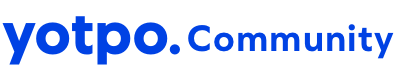Did you know that, if we have not detected any orders from your store for the past 5 days, we’ll notify you directly in the Yotpo Admin Notification Center.
Did you know that, if we have not detected any orders from your store for the past 5 days, we’ll notify you directly in the Yotpo Admin Notification Center.

If you see this notification, first check if your eCommerce store registered purchases during the last 5 days.
- If your store did not receive purchases, you can ignore the notification.
- If your store did receive purchases in the past 5 days, there might be an issue with the integration between Yotpo and your store. Follow the instructions below to fix the issue.
Once you’ve resolved the issue, it may take a few hours before the notification stops displaying. If your orders are synced with Yotpo but Automatic Review Request emails are still not being sent to your customers, see you can check our Tips & Tricks section #Tip 2: No reviews yet?  No worries, here is what you can do!
No worries, here is what you can do!
Shopify & BigCommerce
If you’re using Shopify or BigCommerce, the issue may be caused by one of the following:
An issue with platform credentials
An issue with your eCommerce platform credentials may result in a loss of connection between Yotpo and your store.
- If you’re using Shopify, see Shopify: Fixing Invalid Credentials
- If you’re using BigCommerce, see BigCommerce: Fixing Invalid Credentials
Once you've resolved the issue, it'll take up to 48 hours for new Automatic Review Request emails to be sent out to your customers.
An issue with the order status
Yotpo only pulls orders with certain statuses, depending on your specific eCommerce platform and plan. Learn more in Order Statuses Supported by Yotpo.
Adobe Commerce 1
If you’re using Adobe Commerce (formerly Magento) 1, it's possible your orders are not being pulled because of their order status.
The status of your order must match the order status configured in your Adobe Commerce backend. By default, orders are pulled from your store only when they're marked as “Completed”.
To check the order status that is set for your store, do the following:
- Log into the Adobe Commerce Admin Panel.
- Navigate to System > Configuration.
- From the Configuration Scope drop-down menu, select your store view name.
- From the left sidebar, click Yotpo Product Reviews Software.

Once you’ve resolved the issue, you may want to generate any past orders from the last 90 days that were not pulled from your store. To learn more, see Adobe Commerce 1: Pulling Past Orders.
Adobe Commerce 2
If you’re using Adobe Commerce (formerly Magento) 2, the issue may be caused by one of the following:
Order status issue
The status of your order must match the order status configured in your Magento backend. By default, orders are pulled from your store only when they're marked as “Complete” in Adobe Commerce.
To check the order status that is set for your store, do the following:
- Log into the Adobe Commerce Admin Panel.
- Click Stores > Configuration.
- At the top left of the page, select your store view.
- From the list on the left, select Yotpo > Reviews and Visual Marketing.
- Open Sync Settings to check the order status.

Incorrect app key or secret key
The app key and secret key in your Adobe Commerce backend must match the app key and secret key of your store.
To enter your app key and secret key in Adobe Commerce 2, do the following:
- Log into your Adobe Commerce account.
- Click Stores.
- Click Configuration.
- From the Store View dropdown, select the relevant Store View.
- From the menu on the left, select Yotpo.
- Click Yotpo Configuration.
- Next to Enable Yotpo, select Yes.
- Enter your app key and secret key. Not sure how to find them? Refer to our help center article.
- Click Save Config.
If you have multiple store views, you’ll need to repeat this process for each.

WooCommerce
If you’re using WooCommerce, the issue may be caused by one of the following:
Yotpo plugin is not activated
To pull in orders from your store, the Yotpo plugin must be activated in WooCommerce.
To verify the plugin is activated, do the following:
- Log into your WooCommerce account.
- Open the list of installed plugins, and navigate to the Yotpo plugin.
- Verify that the plugin is activated. If you see a prompt to activate the plugin, click to accept.
This is how the plugin looks when it is activated:

Order status issue
If the Yotpo plugin is activated but orders are not coming into your Yotpo account, it's possible they are not being pulled because of their order status.
The status of your order must match the order status configured in your WooCommerce backend. By default, orders are pulled from your store only when they're marked as “Completed”.
To check the order status that is set for your store, do the following:
- Log into your WooCommerce account.
- Navigate to the WooCommerce folder.
- Click Orders.
- Verify whether your store has orders in the “Completed” status.

If you’d prefer for Yotpo to pull other order statuses, you can edit the status of your orders through the Yotpo plugin menu:

Once you’ve resolved the issue, you may want to generate any past orders from the last 90 days that were not pulled from your store. To learn more, see WooCommerce: Setting Up Past Automatic Review Requests.
Salesforce
If you’re using Salesforce Commerce Cloud, this issue is likely caused by a missing or incorrect app key or secret key. The app key and secret key in your Salesforce backend must match the app key and secret key of your store.
To enter your app key and secret key in Salesforce, do the following:
- Log into your Salesforce account.
- Click Merchant Tools.
- Select the store view (Locale).
- Click Custom Object Editor.
- Select yotpoConfiguration, and then click Find.

- Enter your app key and secret key. How to find your Yotpo App Key and Secret Key
Leave the third field (Authentication) empty. - If you have multiple store views, you’ll need to repeat this process for each.
Generic Installation
If you’re using a generic installation, this issue is likely caused by an invalid API call. Verify that the API calls you're using are updated according to our API documentation guidelines and include product ID, name, URL, and customer details.