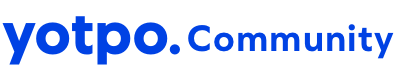have an inquiry regarding the connecting smsbump with spreadsheets. I need to send the daily amount spent on campaigns to a Google Sheet from SMS Bump.Please reply with solution as soon as possible.
Certainly! To connect SMSBump with Google Sheets to send daily campaign expenditure data, you can utilize Google Sheets' built-in features along with automation tools like Zapier or Google Apps Script. Here's a step-by-step solution for alight motion:
-
Set up Google Sheets:
- Create a new Google Sheet or open an existing one where you want to store the daily expenditure data.
-
Get API Credentials from SMSBump:
- Log in to your SMSBump account and navigate to the API section.
- Generate API credentials (API key or OAuth token) to authorize access to your SMSBump data.
-
Choose Integration Method:
- Depending on the capabilities of SMSBump's API, you can either use a direct API connection or opt for an intermediary service like Zapier.
-
Using Zapier:
- Sign up for a Zapier account if you haven't already.
- Create a new Zap and set SMSBump as the trigger app.
- Configure the trigger to activate daily or at your preferred frequency.
- Choose Google Sheets as the action app.
- Map the relevant data fields (such as campaign expenditure) to the corresponding columns in your Google Sheet.
- Test the Zap to ensure it's working correctly.
-
Using Google Apps Script:
- If you prefer a more customized solution, you can use Google Apps Script.
- Open your Google Sheet and navigate to "Extensions" > "Apps Script".
- Write a script to fetch data from SMSBump using their API and update the Google Sheet accordingly.
- Schedule the script to run daily using triggers in Google Apps Script.
-
Data Formatting:
- Ensure that the data imported into Google Sheets is formatted correctly to match your desired layout and presentation.
-
Testing and Troubleshooting:
- Test the integration thoroughly to verify that data is being accurately transferred from SMSBump to Google Sheets.
- Monitor the integration regularly and troubleshoot any issues that may arise.
By following these steps, you can seamlessly connect SMSBump with Google Sheets to send daily campaign expenditure data, providing you with valuable insights for your marketing efforts. If you encounter any difficulties during the setup process, feel free to reach out for further assistance.
Reply
Login to the community
No account yet? Create an account
Enter your E-mail address. We'll send you an e-mail with instructions to reset your password.